VUE+faceApi.js实现摄像头拍摄人脸识别
作者:小教学发布时间:2023-10-01分类:程序开发学习浏览:204
导读:需求:前端获取到摄像头信息,通过模型来进行判断人像是否在镜头中,镜头是否有被遮挡。实现步骤:1、通过video标签来展示摄像头中的内容2、通过canvas来绘制视频中信...
需求:前端获取到摄像头信息,通过模型来进行判断人像是否在镜头中,镜头是否有被遮挡。
实现步骤:
1、通过video标签来展示摄像头中的内容
2、通过canvas来绘制视频中信息进行展示
3、在拍照时候将canvas的当前帧转成图片
第一步:下载引入必要包
下载依赖
face-api.js是核心依赖必须要下
npm install face-api.jselement-ui为了按钮好看一点(可以不下) ,axios用于请求发送
npm istall element-ui axios -Selement-ui根据官方文档进行引入使用
import Vue from 'vue';
import ElementUI from 'element-ui';
import 'element-ui/lib/theme-chalk/index.css';
import App from './App.vue';
Vue.use(ElementUI);
new Vue({
el: '#app',
render: h => h(App)
});下载model
下载地址: 模板地址 如果访问出现异常请科学上网
将项目中的model放入VUE中的public文件加下
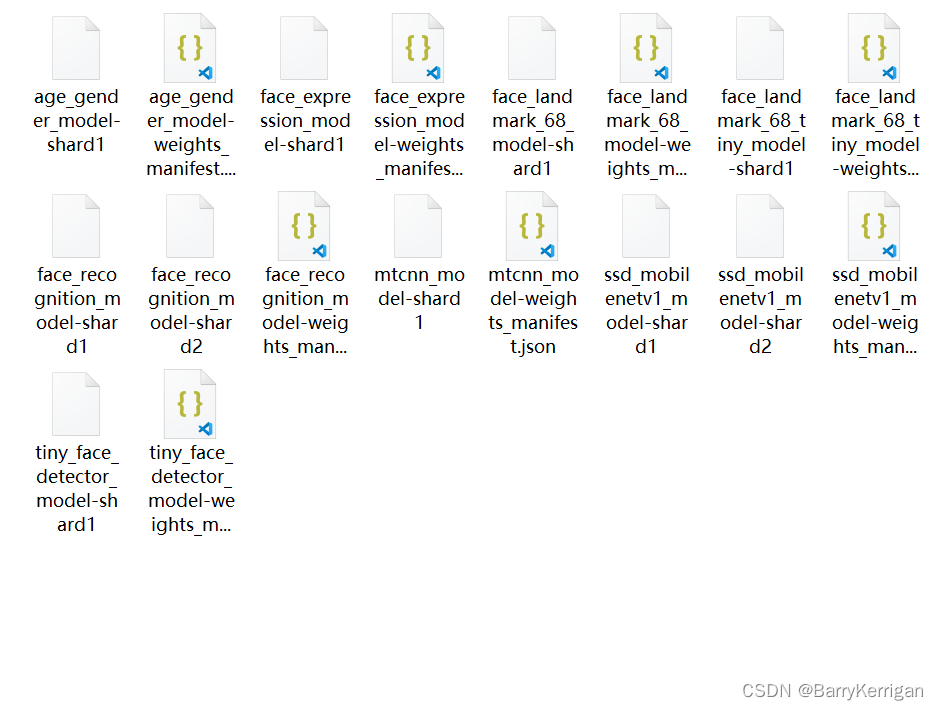
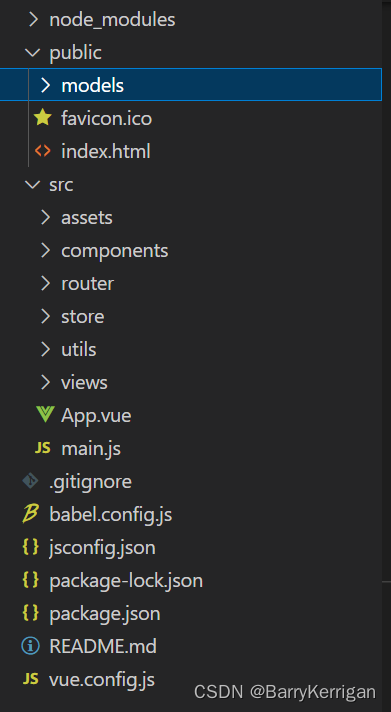
第二步:先把HTML写上去
<template>
<div>
<el-button type="primary" @click="useCamera">打开摄像头</el-button>
<el-button type="plain" @click="photoShoot">拍照</el-button>
<el-alert
:title="httpsAlert"
type="info"
:closable="false"
v-show="httpsAlert !== ''">
</el-alert>
<div class="videoImage" ref="faceBox">
<video ref="video" style="display: none;"></video>
<canvas ref="canvas" width="400" height="400" v-show="videoShow"></canvas>
<img ref="image" :src="picture" alt="" v-show="pictureShow">
</div>
</div>
</template>第三步 可以开始代码了
首先引入下载好的face-api.js包
import * as faceApi from 'face-api.js'以下是需要用到的属性
1、视频和图片不同时出现
videoShow: false,
pictureShow: false,2、生成图片后用于保存图片路径
picture: '',3、因为在操作时会用到DOM所以将要用到虚拟DOM保存在data中
canvas: null,
video: null,
image: null,4、模型识别时直接传入此属性,在初始化时赋值(可省略,直接卸载逻辑代码中)
options: ''5、在人脸识别时对结果进行反馈(识别出人像数量大于1或小于1时给出提示)
noOne: '',
moreThanOne: '',6、如果用户不是在https下进行使用摄像头调用给出提示
httpsAlert: ''
属性准备好之后就可以开始初始化了
1、初始化模型
2、获取需要用到的虚拟DOM
async init() {
await faceApi.nets.ssdMobilenetv1.loadFromUri("/models");
await faceApi.loadFaceLandmarkModel("/models");
this.options = new faceApi.SsdMobilenetv1Options({
minConfidence: 0.5, // 0.1 ~ 0.9
});
// 视频中识别使用的节点
this.video = this.$refs.video
this.canvas = this.$refs.canvas
this.image = this.$refs.image
}调用摄像头
通过navigator.mediaDevices.getUserMedia()
useCamera(){
this.videoShow = true
this.pictureShow = false
this.cameraOptions()
},
cameraOptions(){
let constraints = {
video: {
width: 400,
height: 400
}
}
// 如果不是通过loacalhost或者通过https访问会将报错捕获并提示
try{
let promise = navigator.mediaDevices.getUserMedia(constraints);
promise.then((MediaStream) => {
// 返回参数
this.video.srcObject = MediaStream;
this.video.play();
this.recognizeFace()
}).catch((error) => {
console.log(error);
});
}catch(err){
this.httpsAlert = `您现在在使用非Https访问,
请先在chrome://flags/#unsafely-treat-insecure-origin-as-secure中修改配置,
添将当前链接${window.location.href}添加到列表,
并且将Insecure origins treated as secure修改为enabled,
修改完成后请重启浏览器后再次访问!`
}
}识别视频中的人像
这里通过递归的方式将视频中的内容用canvas显示
将canvas的节点传入到faceApi的方法中进行识别
通过faceApi返回的数组可以得到当前人脸的识别状况(数组长度0没有识别到人脸,长度1识别到一个人脸...以此类推)
async recognizeFace(){
if (this.video.paused) return clearTimeout(this.timeout);
this.canvas.getContext('2d', { willReadFrequently: true }).drawImage(this.video, 0, 0, 400, 400);
const results = await faceApi.detectAllFaces(this.canvas, this.options).withFaceLandmarks();
if(results.length === 0){
if(this.moreThanOne !== ''){
this.moreThanOne.close()
this.moreThanOne = ''
}
if(this.noOne === ''){
this.noOne = this.$message({
message: '未识别到人脸',
type: 'warning',
duration: 0
});
}
}else if(results.length > 1){
if(this.noOne !== ''){
this.noOne.close()
this.noOne = ''
}
if(this.moreThanOne === ''){
this.moreThanOne = this.$message({
message: '检测到镜头中有多个人',
type: 'warning',
duration: 0
});
}
}else{
if(this.noOne !== ''){
this.noOne.close()
this.noOne = ''
}
if(this.moreThanOne !== ''){
this.moreThanOne.close()
this.moreThanOne = ''
}
}
this.timeout = setTimeout(() => {
return this.recognizeFace()
});
},拍照上传
async photoShoot(){
// 拿到图片的base64
let canvas = this.canvas.toDataURL("image/png");
// 拍照以后将video隐藏
this.videoShow = false
this.pictureShow = true
// 停止摄像头成像
this.video.srcObject.getTracks()[0].stop()
this.video.pause()
if(canvas) {
// 拍照将base64转为file流文件
let blob = this.dataURLtoBlob(canvas);
let file = this.blobToFile(blob, "imgName");
// 将blob图片转化路径图片
let image = window.URL.createObjectURL(file)
this.picture = image
return
let formData = new FormData()
formData.append('file', this.picture)
axios({
method: 'post',
url: '/user/12345',
data: formData
}).then(res => {
console.log(res)
}).catch(err => {
console.log(err)
})
} else {
console.log('canvas生成失败')
}
},需要用到的图片格式转换方法
方法1:先将base64转为文件
方法2:设置新的文件中的参数信息
dataURLtoBlob(dataurl) {
let arr = dataurl.split(','),
mime = arr[0].match(/:(.*?);/)[1],
bstr = atob(arr[1]),
n = bstr.length,
u8arr = new Uint8Array(n);
while(n--) {
u8arr[n] = bstr.charCodeAt(n);
}
return new Blob([u8arr], {
type: mime
});
},
blobToFile(theBlob, fileName) {
theBlob.lastModifiedDate = new Date().toLocaleDateString();
theBlob.name = fileName;
return theBlob;
},完整代码
import bingImage from '@/assets/bbt1.jpg';
import BingWallpaper from '@/assets/BingWallpaper.jpg';
import * as faceApi from 'face-api.js'
export default {
name: 'Recognize',
data(){
return{
videoShow: false,
pictureShow: false,
// 图片地址
picture: '',
// 用于视频识别的节点
canvas: null,
video: null,
image: null,
timeout: 0,
// 模型识别的条件
options: '',
// 提示控制
noOne: '',
moreThanOne: '',
// 不是通过Https访问提示
httpsAlert: '',
}
},
mounted() {
// 初始化
this.init()
},
beforeDestroy() {
clearTimeout(this.timeout);
},
methods: {
async init() {
await faceApi.nets.ssdMobilenetv1.loadFromUri("/models");
await faceApi.loadFaceLandmarkModel("/models");
this.options = new faceApi.SsdMobilenetv1Options({
minConfidence: 0.5, // 0.1 ~ 0.9
});
// 视频中识别使用的节点
this.video = this.$refs.video
this.canvas = this.$refs.canvas
this.image = this.$refs.image
},
/**
* 使用视频来成像摄像头
*/
useCamera(){
this.videoShow = true
this.pictureShow = false
this.cameraOptions()
},
/**
* 使用摄像头
*/
cameraOptions(){
let constraints = {
video: {
width: 400,
height: 400
}
}
// 如果不是通过loacalhost或者通过https访问会将报错捕获并提示
try{
let promise = navigator.mediaDevices.getUserMedia(constraints);
promise.then((MediaStream) => {
// 返回参数
this.video.srcObject = MediaStream;
this.video.play();
this.recognizeFace()
}).catch((error) => {
console.log(error);
});
}catch(err){
this.httpsAlert = `您现在在使用非Https访问,
请先在chrome://flags/#unsafely-treat-insecure-origin-as-secure中修改配置,
添将当前链接${window.location.href}添加到列表,
并且将Insecure origins treated as secure修改为enabled,
修改完成后请重启浏览器后再次访问!`
}
},
/**
* 人脸识别方法
* 通过canvas节点识别
* 节点对象执行递归识别绘制
*/
async recognizeFace(){
if (this.video.paused) return clearTimeout(this.timeout);
this.canvas.getContext('2d', { willReadFrequently: true }).drawImage(this.video, 0, 0, 400, 400);
const results = await faceApi.detectAllFaces(this.canvas, this.options).withFaceLandmarks();
if(results.length === 0){
if(this.moreThanOne !== ''){
this.moreThanOne.close()
this.moreThanOne = ''
}
if(this.noOne === ''){
this.noOne = this.$message({
message: '未识别到人脸',
type: 'warning',
duration: 0
});
}
}else if(results.length > 1){
if(this.noOne !== ''){
this.noOne.close()
this.noOne = ''
}
if(this.moreThanOne === ''){
this.moreThanOne = this.$message({
message: '检测到镜头中有多个人',
type: 'warning',
duration: 0
});
}
}else{
if(this.noOne !== ''){
this.noOne.close()
this.noOne = ''
}
if(this.moreThanOne !== ''){
this.moreThanOne.close()
this.moreThanOne = ''
}
}
// 通过canvas显示video信息
this.timeout = setTimeout(() => {
return this.recognizeFace()
});
},
/**
* 拍照上传
*/
async photoShoot(){
// 拿到图片的base64
let canvas = this.canvas.toDataURL("image/png");
// 拍照以后将video隐藏
this.videoShow = false
this.pictureShow = true
// 停止摄像头成像
this.video.srcObject.getTracks()[0].stop()
this.video.pause()
if(canvas) {
// 拍照将base64转为file流文件
let blob = this.dataURLtoBlob(canvas);
console.log(blob)
let file = this.blobToFile(blob, "imgName");
console.info(file);
// 将blob图片转化路径图片
let image = window.URL.createObjectURL(file)
this.picture = image
// 将拍照后的图片发送给后端
let formData = new FormData()
formData.append('file', this.picture)
axios({
method: 'post',
url: '/user/12345',
data: formData
}).then(res => {
console.log(res)
}).catch(err => {
console.log(err)
})
} else {
console.log('canvas生成失败')
}
},
/**
* 将图片转为blob格式
* dataurl 拿到的base64的数据
*/
dataURLtoBlob(dataurl) {
let arr = dataurl.split(','),
mime = arr[0].match(/:(.*?);/)[1],
bstr = atob(arr[1]),
n = bstr.length,
u8arr = new Uint8Array(n);
while(n--) {
u8arr[n] = bstr.charCodeAt(n);
}
return new Blob([u8arr], {
type: mime
});
},
/**
* 生成文件信息
* theBlob 文件
* fileName 文件名字
*/
blobToFile(theBlob, fileName) {
theBlob.lastModifiedDate = new Date().toLocaleDateString();
theBlob.name = fileName;
return theBlob;
},
}
}- 程序开发学习排行
- 最近发表


