VUE 3关于电子图表的简单使用及配置
作者:小教学发布时间:2023-09-18分类:程序开发学习浏览:235
导读:前言:电子图表,一个使用脚本实现的开源可视化库、可以流畅的运行在PC和移动设备上,兼容当前绝大部分浏览器(IE9/10/11、Chrome、火狐、Safari等),底层依赖矢量图形...
前言:
电子图表,一个使用脚本实现的开源可视化库、可以流畅的运行在PC和移动设备上,兼容当前绝大部分浏览器(IE9/10/11、Chrome、火狐、Safari等),底层依赖矢量图形库ZRender、提供直观,交互丰富,可高度个性化定制的数据可视化图表.
1个、安装
(1)安装echarts包
npm install echarts --save
cnpm install echarts --save
(2)安装VUE echarts工具包
npm install echarts vue-echarts
cnpm install echarts vue-echarts
2个、挂载
(1)按需引入的挂载方式
本文选择vue3,以下是挂载/注册方式:
import { createApp } from 'vue'
import ECharts from 'vue-echarts'
import { use } from "echarts/core";
// 手动引入 ECharts 各模块来减小打包体积
import {
CanvasRenderer
} from 'echarts/renderers'
import {
BarChart
} from 'echarts/charts'
import {
GridComponent,
TooltipComponent
} from 'echarts/components'
use([
CanvasRenderer,
BarChart,
GridComponent,
TooltipComponent
]);
const app = createApp(...)
// 全局注册组件(也可以使用局部注册)
app.component('v-chart', ECharts)
(2)全局引入的挂载方式
在main.js文件中
import { createApp } from 'vue'
import App from './App.vue'
import ECharts from 'vue-echarts' // 引入ECharts
import "echarts"; // 全局引入echarts
// 挂载ECharts 参数1:vue文件中挂载echarts的名字 参数2:挂载的组件
const app=createApp(App)
app.component('ECharts',ECharts)
app.mount('#app')
3个、示例
3.1情形一:一个页面中只使用1~2个电子图表图表
<template>
<div>
<e-charts class="chart" :option="option" />
</div>
</template>
<script setup>
import { ref,computed } from 'vue'
const data = ref([
{value:67,name:'A'},
{value:40,name:'B'},
{value:120,name:'C'},
{value:58,name:'D'},
{value:85,name:'E'},
])
setInterval(()=>{
data.value = data.value.map(item=>({
...item,
value:Math.random()*100,
}))
},1000)
const option = computed(()=>{
return {
xAxis: {
type: 'category',
data: data.value.map(el=>el.name)
},
yAxis: {
type: 'value'
},
series: [
{
data: data.value.map(el=>el.value),
type: 'line'
}
]
}
})
</script>
<style scoped>
.chart {
height: 400px;
}
</style>
3.1情形二:一个页面中使用了多个电子图表图表
注意:如果要在一个页面中使用多个电子图表图表,就会出现很多很多期权和类名图表,容易混乱,所以最好把图表们封装成组件使用。
(1)组件
<template>
<div>
<e-charts id="main" class="chart" :option="option" />
</div>
</template>
<script setup>
import { onMounted } from "vue";
import * as echarts from 'echarts';
onMounted(() => {
var chartDom = document.getElementById('main');
var myChart = echarts.init(chartDom);
var option;
option = {
legend: {
top: 'bottom'
},
toolbox: {
show: true,
feature: {
mark: { show: true },
dataView: { show: true, readOnly: false },
restore: { show: true },
saveAsImage: { show: true }
}
},
series: [
{
name: 'Nightingale Chart',
type: 'pie',
radius: [50, 250],
center: ['50%', '50%'],
roseType: 'area',
itemStyle: {
borderRadius: 8
},
data: [
{ value: 40, name: 'rose 1' },
{ value: 38, name: 'rose 2' },
{ value: 32, name: 'rose 3' },
{ value: 30, name: 'rose 4' },
{ value: 28, name: 'rose 5' },
{ value: 26, name: 'rose 6' },
{ value: 22, name: 'rose 7' },
{ value: 18, name: 'rose 8' }
]
}
]
};
option && myChart.setOption(option);
});
</script>
<style scoped>
// 宽高根据自身情况调整
.chart {
width: 500px;
height: 500px;
}
</style>
(2)VUE文件中
<template>
<div class="echarts">
<Nightingale />
</div>
</template>
<script setup>
// 根据自身组件存放的位置进行引入
import Nightingale from "@/components/Echarts/NightingaleChart.vue";
</script>
<style scoped>
.echarts {
height: 500px;
width: 500px;
}
</style>
(3)效果
可以根据自身情况对选项内的数据进行调整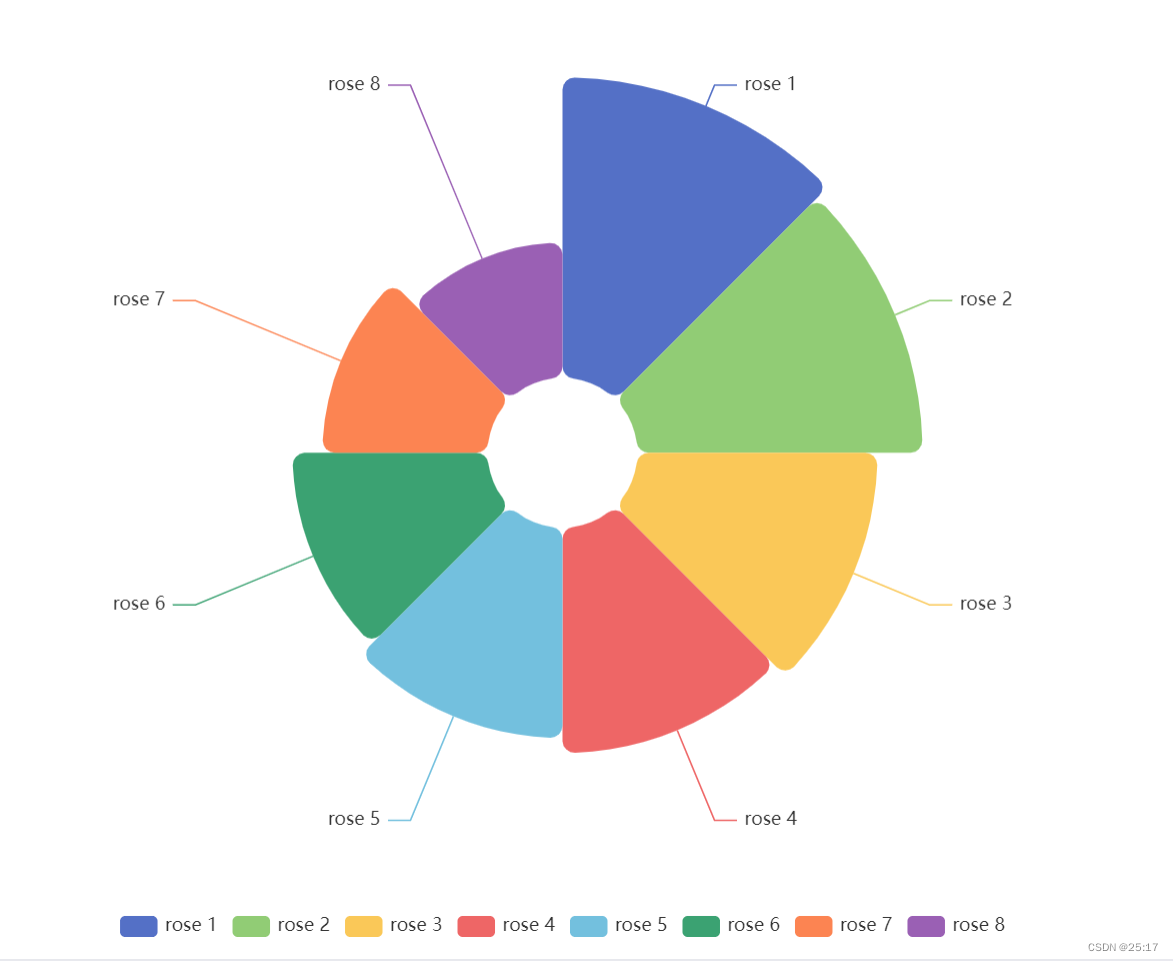
- 程序开发学习排行
- 最近发表


