实现水平垂直居中的十种方式
作者:小教学发布时间:2023-10-03分类:程序开发学习浏览:215
导读:本文节选自我的博客:实现水平垂直居中的十种方式💖作者简介:大家好,我是MilesChen,偏前端的全栈开发者。📝CSDN主页:爱吃糖的猫🔥📣我的博客:爱吃糖的猫📚G...
本文节选自我的博客:实现水平垂直居中的十种方式
- 💖 作者简介:大家好,我是MilesChen,偏前端的全栈开发者。
- 📝 CSDN主页:爱吃糖的猫🔥
- 📣 我的博客:爱吃糖的猫
- 📚 Github主页: MilesChen
- 🎉 支持我:点赞👍+收藏⭐️+留言📝
- 💬介绍:The mixture of WEB+DeepLearning+Iot+anything🍁
前言
实现水平垂直居中是一道经典的面试题,如果你能侃侃而谈这十种实现水平垂直居中的方式,一定会令面试官眼前一亮。按照实现方式的不同可粗略分为三类:绝对定位实现的四种、flex实现的两种、其他四种。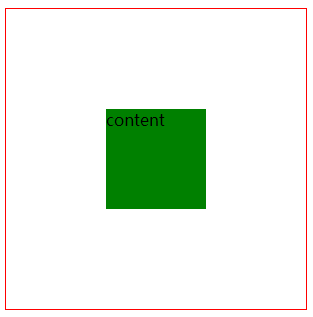
绝对定位实现的四种
<!DOCTYPE html>
<html lang="en">
<head>
<meta charset="UTF-8">
<meta name="viewport" content="width=device-width, initial-scale=1.0">
<title>水平垂直居中</title>
<style>
/* 公共代码 */
.father {
border: 1px solid red;
width: 300px;
height: 300px;
}
.box {
width: 100px;
height: 100px;
background: green;
}
/* 公共代码 */
/* 方法一 absolute+负margin 常用、兼容性好。缺点是要知道子元素的宽高 */
.father {
position: relative;
}
.box {
position: absolute;;
top: 50%;
left: 50%;
margin-left: -50px;
margin-top: -50px;
}
/* 方法二 absolute + margin auto 兼容性好。缺点是要知道子元素的宽高*/
/* .father {
position: relative;
}
.box {
position: absolute;;
top: 0;
left: 0;
right: 0;
bottom: 0;
margin: auto;
} */
/* 方法三 absolute + calc 兼容性依赖calc的兼容性,缺点是要知道子元素的宽高*/
/* .father {
position: relative;
}
.box {
position: absolute;;
top: calc(50% - 50px);
left: calc(50% - 50px);
} */
/* 方法四 absolute + transform 兼容性依赖translate2d的兼容性,不需要知道子元素的宽高 */
/* .father {
position: relative;
}
.box {
position: absolute;
top: 50%;
left: 50%;
transform: translate(-50%, -50%);
} */
</style>
</head>
<body>
<div class="father">
<div class="box">content</div>
</div>
</body>
</html>
flex实现的两种
<!DOCTYPE html>
<html lang="en">
<head>
<meta charset="UTF-8">
<meta name="viewport" content="width=device-width, initial-scale=1.0">
<title>水平垂直居中</title>
<style>
/* 公共代码 */
.father {
border: 1px solid red;
width: 300px;
height: 300px;
}
.box {
width: 100px;
height: 100px;
background: green;
}
/* 公共代码 */
/* 方法5 flex 目前在移动端已经完全可以使用flex了,PC端需要看自己业务的兼容性情况 */
.father {
display: flex;
justify-content: center;
align-items: center;
}
/* 方法6 flex 的另外一种写法*/
/* .father {
display: flex;
}
.box {
margin: auto;
} */
</style>
</head>
<body>
<div class="father">
<div class="box">content</div>
</div>
</body>
</html>
其他四种
<!DOCTYPE html>
<html lang="en">
<head>
<meta charset="UTF-8">
<meta name="viewport" content="width=device-width, initial-scale=1.0">
<title>水平垂直居中</title>
<style>
/* 公共代码 */
.father {
border: 1px solid red;
width: 300px;
height: 300px;
}
.box {
width: 100px;
height: 100px;
background: green;
}
/* 公共代码 */
/* 方法7 行内块 将父元素设置text-align: center;line-height: 300px;;子标签display: inline-block;vertical-align: middle;line-height: initial;*/
/* 适用于行内块,利用了行内块和行内标签具有文本属性的特点 */
/* .father {
line-height: 300px;
text-align: center;
}
.box {
font-size: 16px;
display: inline-block;
vertical-align: middle;
line-height: initial;
} */
/* 方法8 grid 但兼容性不如flex,不推荐使用 */
/* .father {
display: grid;
}
.box {
align-self: center;
justify-self: center;
} */
/* 方法9 css-table css新增的table属性,可以让我们把普通元素,变为table元素的现实效果,通过这个特性也可以实现水平垂直居中*/
/* .father {
display: table-cell;
text-align: center;
vertical-align: middle;
}
.box {
display: inline-block;
} */
</style>
</head>
<body>
<div class="father">
<div class="box">content</div>
</div>
</body>
</html>
<!DOCTYPE html>
<html lang="en">
<head>
<meta charset="UTF-8">
<meta name="viewport" content="width=device-width, initial-scale=1.0">
<title>水平垂直居中</title>
<style>
/* 公共代码 */
.father {
border: 1px solid red;
width: 300px;
height: 300px;
}
.box {
width: 100px;
height: 100px;
background: green;
}
/* 公共代码 */
/* 方法10 table 天然支持垂直居中,设置水平居中即可;缺点是 复杂;table本身就不适合做居中布局的*/
</style>
</head>
<body>
<table class="father">
<tr align="center">
<td><div class="box">content</div></td>
</tr>
</table>
</body>
</html>
总结
绝对定位的四种,前三种要知道子元素的宽高
- absolute+负margin 常用、兼容性好。
top: 50%;left: 50%;margin-left: -50px;margin-top: -50px; - absolute + margin auto;兼容性好。
top: 0;left: 0;right: 0;bottom: 0;margin: auto; - absolute + calc;兼容性依赖calc的兼容性;
top: calc(50% - 50px);left: calc(50% - 50px); - absolute + transform; 兼容性依赖translate2d;
top: 50%;left: 50%;transform: translate(-50%, -50%);
flex两种:目前在移动端已经完全兼容flex,PC端需要看业务的兼容性情况
- 父元素设置
display: flex;justify-content: center;align-items: center;即可 - 父元素设置
display: flex;子元素margin: auto;
其他四种写法:
- 行内块;将父元素设置
text-align: center;line-height: 300px(撑满);子标签display: inline-block;vertical-align: middle;line-height: initial;(控制好行高)利用了行内块和行内标签具有文本属性的特点 - grid ;但兼容性不如flex,子标签
align-self: center;justify-self: center; - css-table :css新增的table属性,可以让我们把普通元素,变为table元素的现实效果,通过这个特性也可以实现水平垂直居中
display: table-cell; text-align: center;vertical-align: middle; - table标签;table天然支持垂直居中,设置水平居中即可;缺点是 复杂;table本身就不适合做居中布局的
感谢小伙伴们的耐心观看,本文为笔者个人学习记录,如有谬误,还请告知,万分感谢!如果本文对你有所帮助,还请点个关注点个赞~,您的支持是笔者不断更新的动力!
- 程序开发学习排行
- 最近发表


